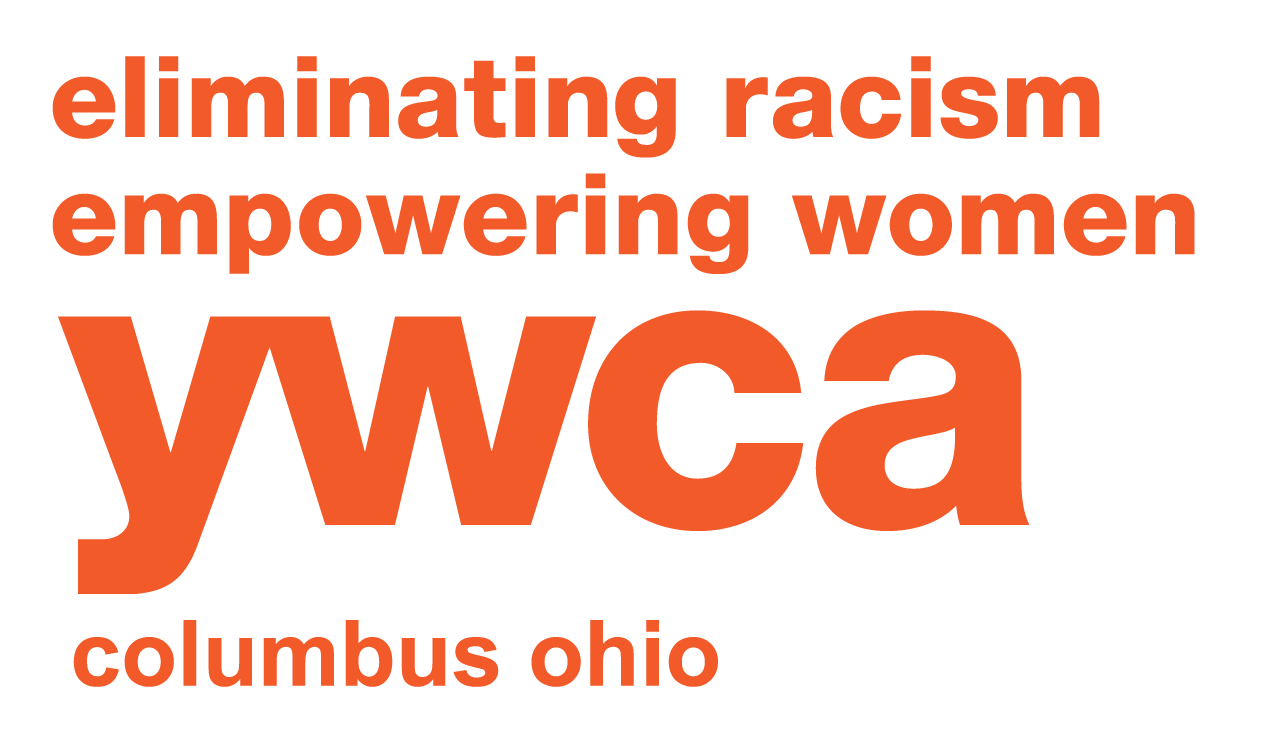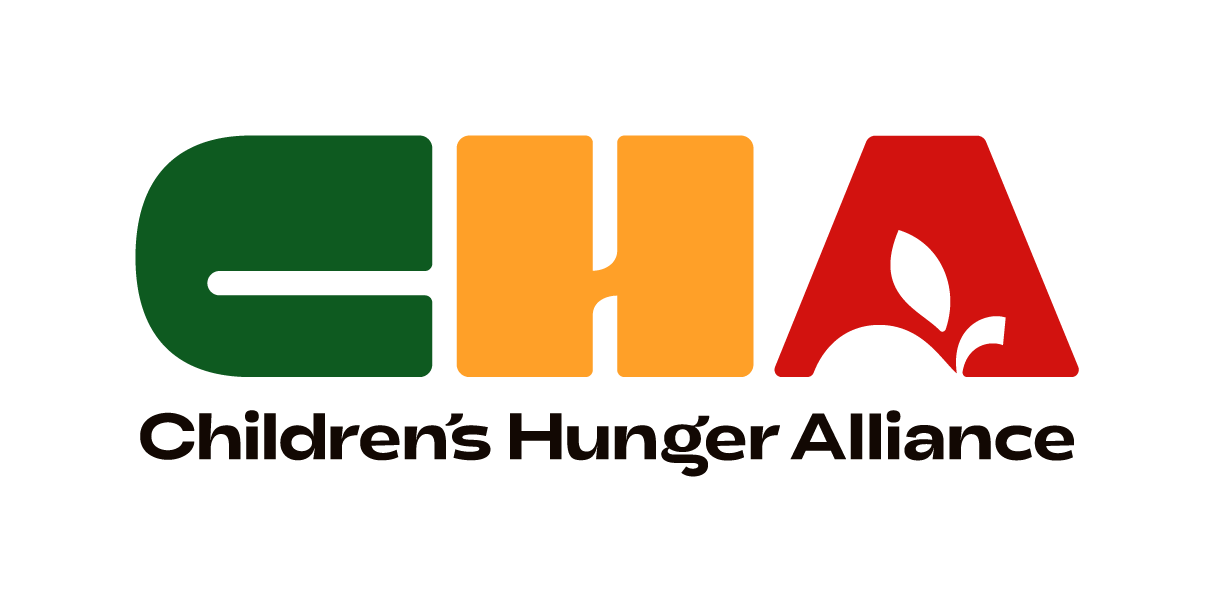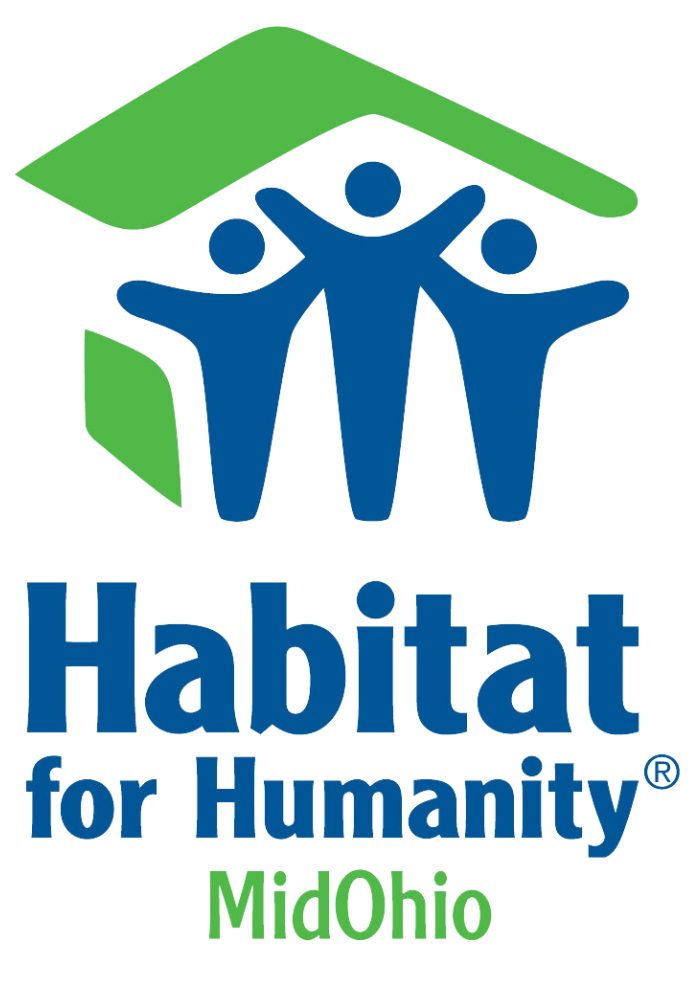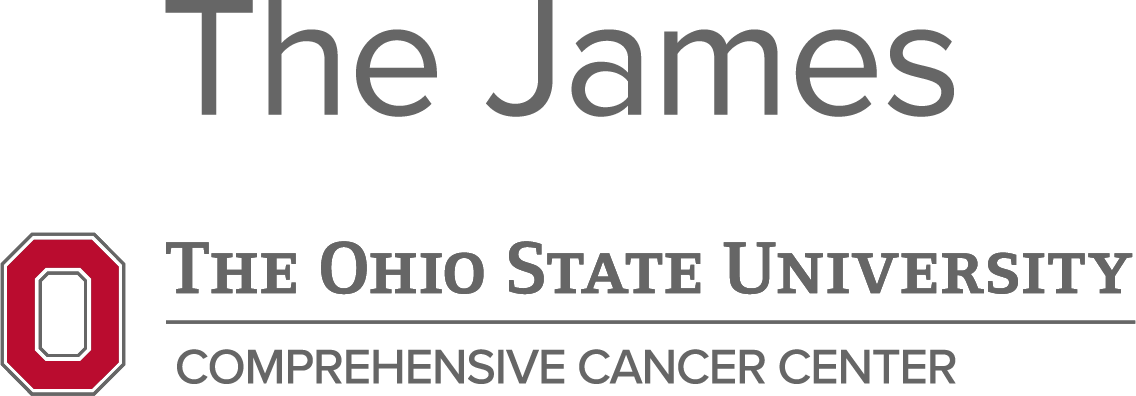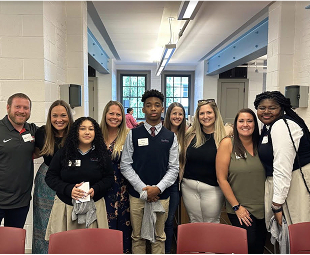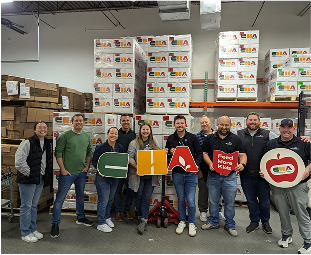Resident Portal
We know you’re busy. That’s why we have our convenient online resident portal, so you can view your account, pay your rent online, submit maintenance requests, and more! All from your computer, tablet, or smart phone.
Live with Champion Resident App
We are excited to offer our residents a way that they can take the Champion Experience they know and love– and fit it into the palm of their hand. See below for some ways that our mobile app will help deliver the best rental experience ever – yes, ever!
Champion Resident App Features:
Make Payments
Easily pay rent, set up automatic payments, and view your balance through the app!
Event Calendar
Stay updated on resident events with our app's calendar. Some events require an RSVP, so check back often!
Stay Informed
Keep up with community announcements and bulletin board posts directly in the Live with Champion app.
Maintenance Requests
Submit maintenance requests with photos or audio recordings for clarity. Use this for non-emergency issues only. For emergencies, call 614.722.7318.
Write a Review
Share your experience effortlessly using the resident app.
Refer a Friend
Refer a friend to live in a Champion community and earn up to $250 if they lease an apartment!
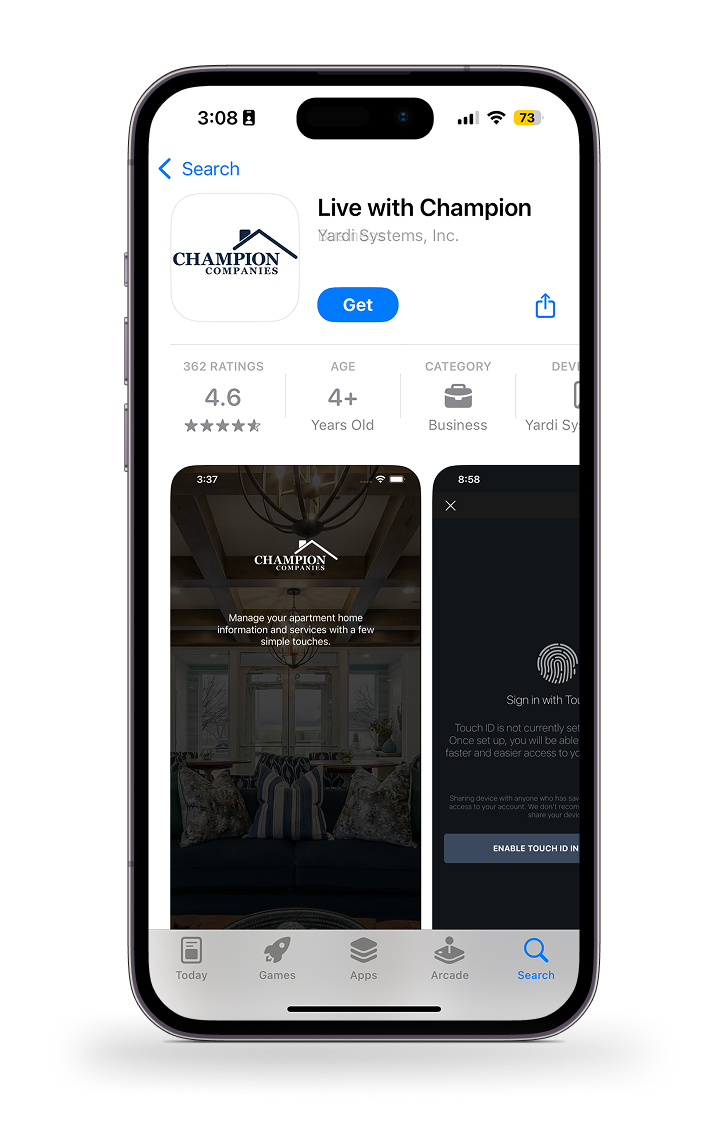
In-App Bank Account Verification
Looking to pay your rent through the Champion Resident App? Follow these quick and easy steps to add and verify your bank account in the resident app!
Once you are logged in to your Champion resident app you will need to navigate to the Payment Accounts Tab and select “Add A New Account.”
If you plan to pay with your checking and routing number you will select “Bank Account”. This style of account must be verified for security reasons.
If you use Apple Pay that will be viewed as a credit card as well. If you use this payment method you will not need to verify your account.
*Electronic payment processing fees are as follows:
ACH Payments: Payments processed electronically with a bank account and routing number will not incur any additional fees.
Credit Cards: Credit card payments are subject to a processing fee of 2.95%.
Debit Cards: Debit card transactions are charged a flat fee based on the amount of the transaction.
$0-$1000 is subject to a $3.95 processing fee per transaction
$1001-$2000 is subject to a $4.95 processing fee per transaction
$2001+is subject to a $9.95 processing fee per transaction.
Search for and select your bank in the popup.
- If your bank does not have an online platform, Finicity may not support it. For example, a small local bank or credit union may not be supported. If this is the case skip to the bottom of the page.
- If you prefer to enter your information manually, skip to the bottom of the page.
You must share your bank login information with Finicity data to verify your account.
The log in screen from your bank account will open. Enter your username and password for your bank account.
Any bank accounts, such as checking and/or savings, that are eligible to be selected will be listed. Select which account you would like to pull from.
Review the connected account to ensure that everything looks correct.
Your payment accounts tab now shows the added bank account. Your account is set up and ready to be used to make payments. To make paying rent stress-free, we recommend setting up autopay.
- Step 1: Add Your Account: Once you are logged in to your Champion resident app you will need to navigate to the Payment Accounts Tab and select “Add A New Account.”
- Step 2: Select Your Payment Type: If you plan to pay with your checking and routing number you will select “Bank Account”. This style of account must be verified for security reasons.
- If you use Apple Pay that will be viewed as a credit card as well. If you use this payment method you will not need to verify your account.
- *Electronic payment processing fees are as follows:
- ACH Payments: Payments processed electronically with a bank account and routing number will not incur any additional fees.
- Credit Cards: Credit card payments are subject to a processing fee of 2.95%.
- Debit Cards: Debit card transactions are charged a flat fee based on the amount of the transaction.
$0-$1000 is subject to a $3.95 processing fee per transaction
$1001-$2000 is subject to a $4.95 processing fee per transaction
$2001+is subject to a $9.95 processing fee per transaction
- Step 3: Add Your Account Information: Insert your information for the bank account you wish to use. Once you have double-checked that your information is correct, hit submit.
- Step 4: Your Account is Now Being Verified: Before you begin paying with this account, it must go through the verification process. Please note that the verification process can take up to 48 hours to complete.
- Step 5: Check Your Bank Account for a Deposit: Log into your bank account to find a recent small deposit from RentCafe. This deposit will be less than a dollar and it will come from Bank Verify Sigonfile. Once you locate this deposit, return to your Champion Resident App.
- Step 6: Select Your Account to Verify: After you are back in your app, navigate to your Payment Accounts Tab and click on your account.
- Step 7: Click Verify: You will see your bank account information listed out. Click the verify button so that you can enter the deposit amount.
- Step 8: Enter the Deposit Amount: Enter the deposit amount you found from your bank account. Click submit once more.
- Step 9: Success: Once everything has been submitted and verified successfully you will get this popup message on your screen. Now your account is set up and ready to be used to make payments!To make paying rent stress-free, we recommend setting up autopay.
Emergency Maintenance Policy
We understand how important it is to have fast and reliable maintenance for your apartment home. That is why we have our 24-hour emergency maintenance program, that way you can feel at ease knowing if you have a maintenance emergency someone will be there to help you 24 hours a day, 7 days a week!
What is considered emergency maintenance?
While our team is on-site Monday- Friday to help with any of your maintenance needs there may be times when you have a maintenance request come up after our office hours that can not wait until the following day.
If it is after hours and you see your maintenance concern on the list below please call our Emergency Maintenance Hotline:
Call us if you have:
- No heat
- No AC when the home is 76° or greater
- No electricity
- No water
- Broken pipes
- Non-working appliances; including washer and dryer
- Fire damage (Please contact 911 if you experience a fire)
- Flooding or water leaking
- Smoke detector beeping
- Malfunctioning toilet
- Malfunctioning elevator
- Malfunctioning garage door
- Being locked out of your home during non-office hours
Community Policies
The following items are in addition to your lease and/or is an explanation of lease paragraphs. Any violations will result in a fine of $25 per occurrence.
All vehicles must be fully operable and with proper tags. You will be subject to removal of the vehicle and any costs incurred.
Residents must park in designated areas only. All motorcycles must use plywood to protect asphalt. Parking is not permitted on grass, along roadways, in fire lanes or any other area not designated. All signs posted with permits, residents agree to follow all restrictions. Parking is reserved for residents. All guests must park in parking lots provided. Any removal of vehicles is done at the owner’s expense. Parking is limited to passenger vehicles. No boats, trailers or storage of vehicles are permitted.
All trash must be disposed of by placing trash and debris inside the dumpsters. Do not place trash and/or other objects around the trash container or on the breezeway.
All items must be stored inside your home or in the garage (if applicable). Storage of items around air conditioning unit may cause the unit to malfunction, which the tenant will be charged for. Any items being stored outside of your apartment will result in a $25 fine.
Resident may bring up to two guests at any time. Children under the age of 14 must be accompanied by an adult at all times.
These are reserved for use of management only. Any hoses found will be taken at the expense of the resident. Any resident in violation of using the faucets will be subject to a $25 fine.
Please abide by them and encourage others to do the same. Children under the age of 14 must be accompanied by a parent or guardian at all times while in the pool area. Pools may not be reserved for private parties. Absolutely no swimming pool use will be permitted outside of posted pool hours.
Other colors will result in removal. All mini-blinds provided must remain up at all times.
Should a pet be found on the premises, you will be subject to removal of pet, payment of pet deposit, or eviction.
We cannot accept or hold post-dated checks.
It is the resident’s responsibility to restore their apartment to its original condition. Any costs incurred by management to return to apartment to its original condition will be passed on as a charge to the resident.
Should a noise problem arise, call the police department. We cannot solve noise disputes after the fact, and it is best to handle the problem while it is in progress.
Emergencies are as follows, but not limited to: no heat, no AC when the home is 76° or greater, no electricity, no water, broken pipes, non-working appliances; including washer/dryer, fire damage, flooding, non-flushing toilet, and being locked out of your home during non-office hours.
Resident is not permitted to erect signs or fences of any kind around the property or home. Items found will be removed at the resident’s expense. No items may be attached to the outside of the building, garages, etc. for any reason. This includes satellite dishes of any kind.
Grills must be used away from buildings. Absolutely no grills are permitted in the breezeways or garden-style buildings. Any damages caused by the grill will be repaired at the resident’s expense.
Fishing, swimming, boating, rafting, or any other recreational sports are prohibited. Children under the age of 14 must be accompanied by an adult resident when in the area of the lake or pond. Out of respect for the privacy of those residents living near these areas, please limit your activities to common areas away from doors and windows.
Skateboarding will not be permitted in the community. Toys, bicycles, carts, wagons, and big wheels may not clutter sidewalks, streets, breezeway, or lawns. Such objects must be stored inside garages or apartments, not in common areas, hallways, patios, or outside. Residents may not operate businesses out of their apartments. Use of all recreational facilities is expressly prohibited outside of designated hours. All curfews that have been established are enforced for them by the municipality in which the apartment community is located. Young children are not permitted to play unsupervised in common areas or on the streets or parking areas. Parents or guardians are expected to supervise and oversee all outside activities of their children.
It is the responsibility of each resident to secure renters insurance for the contents of their apartment, in addition to liability coverage for all major occurrences. Please make sure it is current at all times.
Move-Out Policy
We are sad to see you go. Please contact the office if you are choosing not to renew your lease and if you have any questions about the following move-out policies.
- Turn in all keys to the apartment on or before your scheduled move-out date. You will be charged for a full month’s rent if your keys are not turned in.
- If you move out during the cold weather months, please leave the thermostat set on 60 degrees.
- We will take the utilities out of your name once you turn in your apartment keys to our leasing office. Any outstanding utility bills will be deducted from your security deposit or charged to you after your move out. If you have proof of utility payment, please email that to your leasing office.
Sixty (60) days written notice must be given prior to vacating the unit before expiration of the lease or any renewal term. The notice must be written. No verbal notices accepted. Residents acknowledge and agree that the final water/sewer charges will be deducted from the Resident’s security deposit.
Do not leave any trash, debris, furniture, etc., in or around your unit. You will be charged a minimum of $25.00 for each item that is disposed of by landlord.
All mini-blinds must be in perfect condition. A minimum charge of $20.00 per blind plus labor will be assessed if the blinds need to be replaced. Please leave ice cube trays and sink stoppers. All light bulbs must be working and in fixtures.
Below is a partial list of items that the resident will be charged for upon move out:
- Blinds
- Doors
- Drywall Repair
- Key Replacement/Lock Change
- Lighting Fixture Globes
- Fan
- Outlet / Light Switch Cover
- Rehang door
- Window Screen
- Drip Pan replacement
The standard cleaning, repair and /or replacement cost are not a complete list and are provided as examples of what you may expect. Depending on the severity of the returned conditions of the premises, charges may be in excess of examples. It is understood and agreed that any and all cost for damages, other turnover costs of labor and materials will be deducted from your security deposit or owed if the security deposit is insufficient to cover the charge.
Note: Removal of wallpaper, drywall repair, carpet cleaning/replacement, cleaning and appliance replacement will be based on actual cost including labor, installation and applicable taxes. Please see “Move out Charge list” in your lease for standard charges.
In the event a resident does not fulfill the lease terms, said resident will be responsible for the prorated turn cost of that apartment, (entire refurbishing cost divided by term of less [months] times expired term of lease equals turn cost damage). Which includes, but is not limited to: rent, paint, clean, carpet, maintenance parts/labor and advertising costs. Note: If you moved in on a Manager’s Special / Concession, you will be held responsible to reimburse the owner the amount of the special or concession.
All parts and labor associated with the turn over cost will be additionally charged to the vacating resident.
All applicable taxes will be charged.
Please allow our Asset Recovery Department approximately 30 days from the day that you move out to receive your file, process it, assess any damages or lack thereof, and issue a refund check or a balance due letter. Both refund checks and balance due letters are mailed to the forwarding address provided when keys are turned in, and include an itemized account ledger. For questions regarding the status of your account, please call the Security Deposit Hotline at (614) 653-8115 or email to securitydeposit@thechampioncompanies.com.
Recycling and Waste Management Program
Champion communities offer several waste management options from trash compactors to door-to-door recycling.

Trash Compactor
All items that do not go into recycling or the bulk area belong in the trash compactor. Please break down all boxes and place them inside the trash compactor pushing them down the chute if necessary. Once all items are inside the compactor you will need to shut the door and then push the compact button.
*Not applicable for all Champion communities. Heights at Worthington Place residents, please refer to your Trash Buttler policies paperwork included with your move-in folder.

Bulk Trash
Bulk trash is reserved for all large items such as furniture, carpet, and appliances. If your specific item is not listed below please contact the office to verify if your item is acceptable for the bulk trash area.
Acceptable:
- Couches
- Tables
- Mattresses
- TVs
- Bicycles
- Large appliances
- Any other large items
NOT Acceptable:
- Bags of trash
- Cardboard boxes
- Small appliances
- Any other garbage

Door-to-door Recycling
By popular request, most Champion communities offer FREE door-to-door recycling through TrashCab.
Communities that offer door-to-door recycling:
- The Attleigh
- Cedar Trace
- District at Tuttle
- Duncan Park
- Grand at Polaris
- Lake Club at Polaris
- Monroe House
- Northpark Place
- Oak Creek at Polaris
- The Residences of Gahanna
- The Reserve at Walnut Creek
- Ryland Park
- Slate Hill
- Summerview
- Worthington Ridge
Berkley House and Residences of Gahanna residents will bring their recycling to the designated recycling rooms.
How To Participate
Simply use the provided gray bin and toss in your recyclables. Please rinse out any dirty containers before placing them in your recycling bin. This not only keeps your bin clean but also allows the recyclable materials to be processed more easily. We also ask that you keep these bins inside your apartment at all times, except for the day that they will be emptied by our partner, TrashCab.
On your community’s designated recycling day, please have your bin outside of your front door by 8:00 AM, and have the bin moved back inside your home by the end of the day. Please note, if the bin is not moved back inside your home within this time frame it will be considered a lease violation and could result in a fine.
What Can You Recycle?
Plastic bottles, jars, and jugs
- YES: Soft drink and water bottles, milk jugs. Please rinse and remove caps.
- NO: Plastic bags, oil jugs, plastic hangers, styrofoam, and wide-mouth containers like buckets or yogurt cups.
Glass
- YES: Bottles and jars.
- NO: Windows, drinking glasses, light bulbs
Cans
- YES: Aluminum cans, steel soup and food cans, empty aerosol cans.
- NO: Pots and pans, electronics, coat hangers, paint cans.
Paper and cardboard
- YES: Newspapers, office paper, junk mail, envelopes, magazines, brown paper bags, cardboard, cereal boxes, phone books.
- NO: Tissues, paper towels, paper plates.
Champion Cares
Round Up Your Rent $1 Per Month for The Champion Cares Foundation
It’s always nice to do business with a company that gives back. Champion’s founders were born and raised in central Ohio and are deeply committed to supporting the communities in which we do business. One of the ways we do this is through The Champion Cares Foundation, which supports organizations like The YWCA Family Center, Big Brothers Big Sisters of Central Ohio, Boys, and Girls Club of Columbus, The Reeb Avenue Center, Habitat for Humanity, and Children’s Hunger Alliance.
We are proud of the difference we’re making, but even more proud that we’re doing it together with the help of our residents. You can join our mission by rounding up your rent $1 every month. It may not seem like much, but with nearly 5,000 units, we have the potential to make a huge impact. Plus, Champion matches each resident’s donation dollar for dollar. Last year alone, The Champion Cares Foundation distributed more than $330,000 to our partner organizations.
We are proud of the difference we’re making, but even more proud that we’re doing it together with the help of our residents. You can join our mission by rounding up your rent $1 every month. It may not seem like much, but with nearly 8,000 units, we have the potential to make a huge impact. Plus, Champion matches each resident’s donation dollar for dollar. Last year alone, The Champion Cares Foundation distributed more than $330,000 to our partner organizations.